
Sergey Ukolov
August 01, 2018
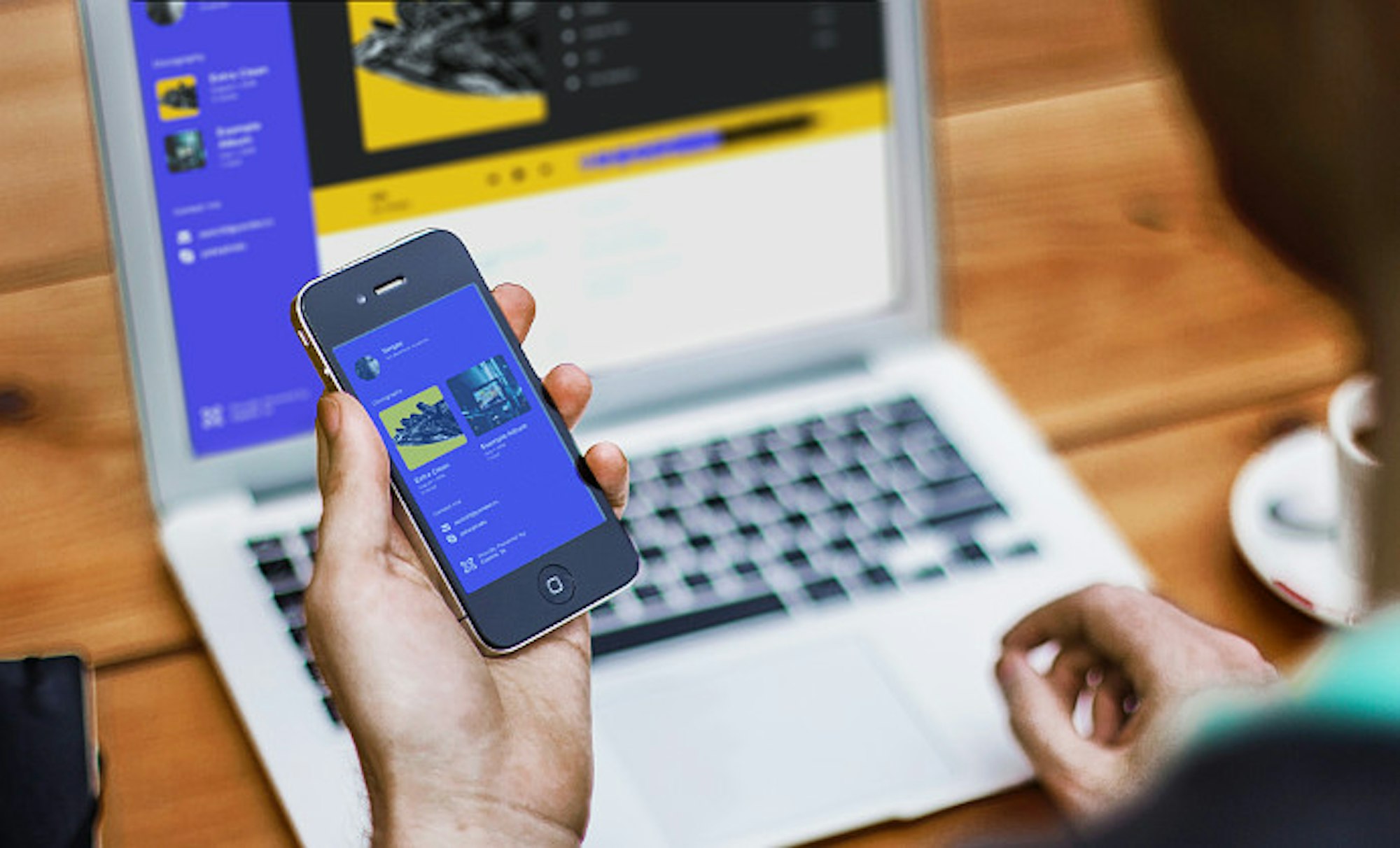
Cosmic allows you to easily create nested Object structures and upload media files. In this tutorial we will learn how nested structures are built and how you can fetch this data from the Cosmic API to use in a simple, personal music website powered by Cosmic and Nuxt.js.
TL;DR:
Personal Music Site Demo
Personal Music Site Codebase
Intro
As there are already numerous articles where you can learn how to work with the Cosmic Dashboard, we will use an already prepared Bucket snapshot.
Create a Bucket
At first, you will need to create a fresh Bucket as the next step will remove all data from it.
Download base bucket.json which contain Bucket Objects template description as well as some demo data for our app. To import it to your Bucket simply follow your Bucket dashboard page and navigate to Settings > Import / Export section; you will see the Add import file button - click it and select bucket.json file you downloaded before.
Now your Bucket with freshly imported Object templates allow you to build Objects into next structures:

In Cosmic when you need to nest/link Objects into another Object you use the Multiple Objects Relationship metafield. Then, when you fetch the root Object you will get all items related to it by Metafield objects. In next paragraph you will see how to deploy an app that accesses such structures with just one Cosmic API request.
Deploy the application
To deploy an actual app follow next steps:
1) Clone the repository to your machine and go to freshly created folder
2) Install app dependencies
3) Configure your local app instance
Actually, the way Cosmic hosted apps are configured is by reading environment variables, but this time to be more clear with our local deployment we just edit file called instance.config.js. To be able to run the app against your own Cosmic Bucket you will need to change next 3 attributes in this file:
- slug
- read_key
- write_key
To obtain this settings go to your Bucket dashboard and navigate to Settings > Basic Settings. There you will see fields called:
- Bucket slug
- API Read Access Key
- API Write Access Key
Copy values from those fields to your instance.config.js and save it. After that it should look like that:
4) Run the app
After the app builds you will see the message saying that the server is started at its address and port. Navigate to this address with your web browser. You should see the app homepage with demo data loaded from your Bucket:

Learn how data is fetched
Fetching data from Cosmic to your JS app is pretty simple when you get used to JavaScript as an asynchronous language itself. In this particular app example we use a small factory that produces a promise which later resolves to the Bucket instance that allows us to fetch Objects from it. In this file you can see how it's done:
You can notice how Bucket initialization requires parameters that we set up prior in the configuration file.
Then you can see how Bucket access is actually used in the app's state management. Here is the simplified view of index Vuex file:
Here we awaiting when promise with Bucket resolves. Then we call getObjects with type of 'authors', quantity limited to 1 and disabled metafields explanation. Then if the response is returned with non empty status, we pick the first-received Object and store it to our state. That's it!
If you want to look at received data more closely, you can install vue-devtools, then run app in development mode by "npm run dev" command and inspect Vuex state via vue-devtools in your browser. You will see that received data tree contains not only Author object, but also related Albums and Tracks.
What about pushing data to Cosmic?
You also can not only "read" Objects from your Bucket, but also write (create) them into it. To involve this type of operation our app allows users to post Comments regarding Albums. Look at next piece of code in the context of comment form and you will see that creating Objects with addObject method is as simple as getting them by getObjects from Cosmic.
Conclusion
Cosmic allows you to create data structures based on Multiple Objects Relationships and then receive this data in your app by few lines of code.
If you have any comments or questions about building apps with Cosmic, reach out to us on Twitter and join the conversation on Slack.
Continue Learning
Ready to get started?
Build your next project with Cosmic and start creating content faster.
No credit card required • 75,000+ developers




