
Tony Spiro
May 21, 2018
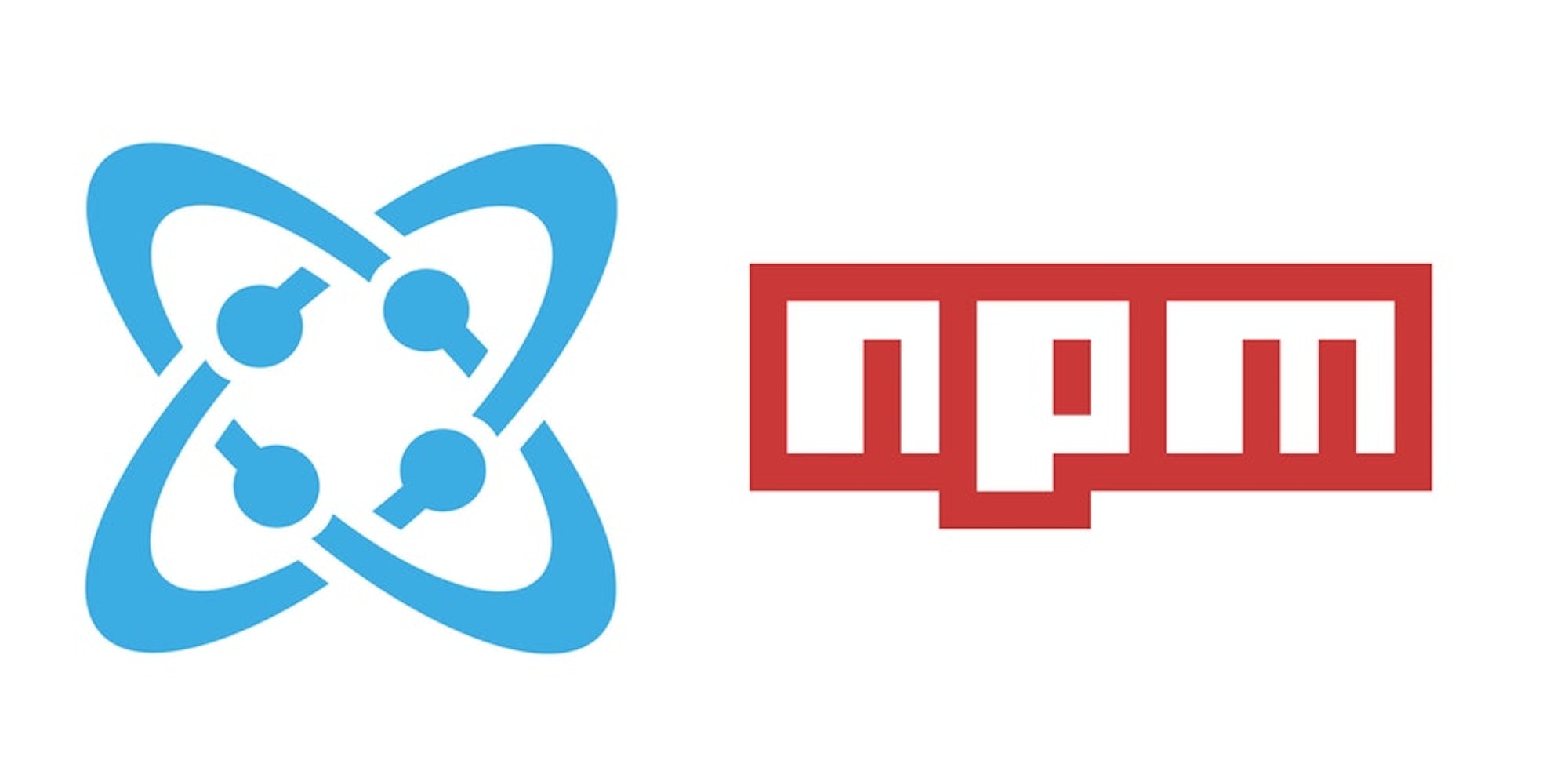
This is a quick example to show some of the powerful things you can do with the Cosmic NPM Module. This script adds a Bucket to your Cosmic account, adds a Pages Object Type and adds a few Pages.
To run the code:
1. Copy the bucketSetupExample.js file locally into a new folder.
2. cd your-folder; npm i cosmicjs
3. Add your secret authentication token to the code found in Account Settings > Authentication
4. node bucketSetupExample.js
Continue Learning
Ready to get started?
Build your next project with Cosmic and start creating content faster.
No credit card required • 75,000+ developers
You might also like




