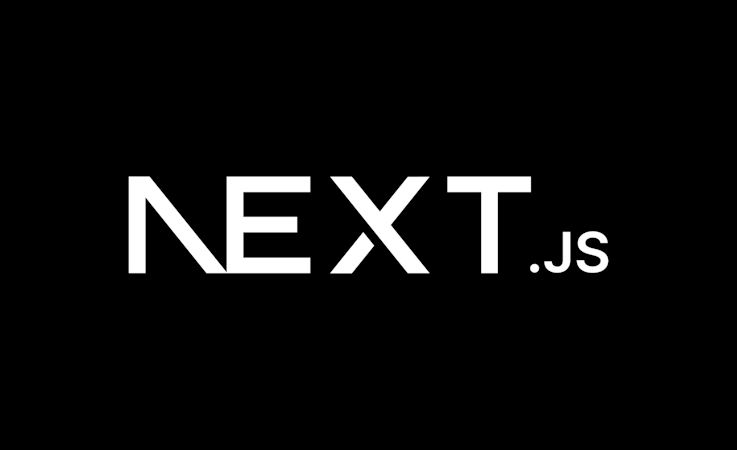- Blog
- Company news
- Building and Publishing a Cosmic Extension Using Bitbucket Pipelines

Freddie Ridell
July 03, 2017
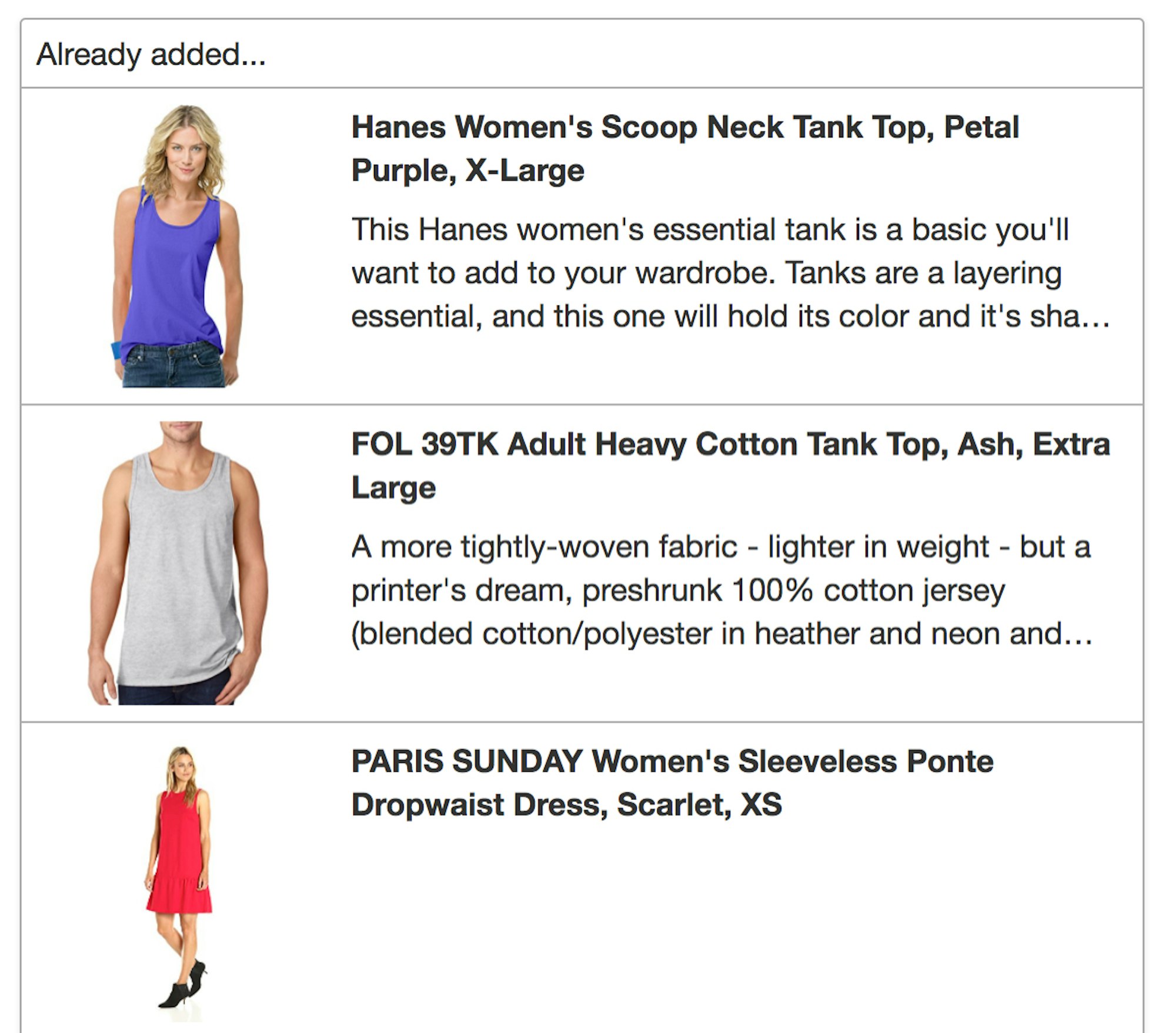
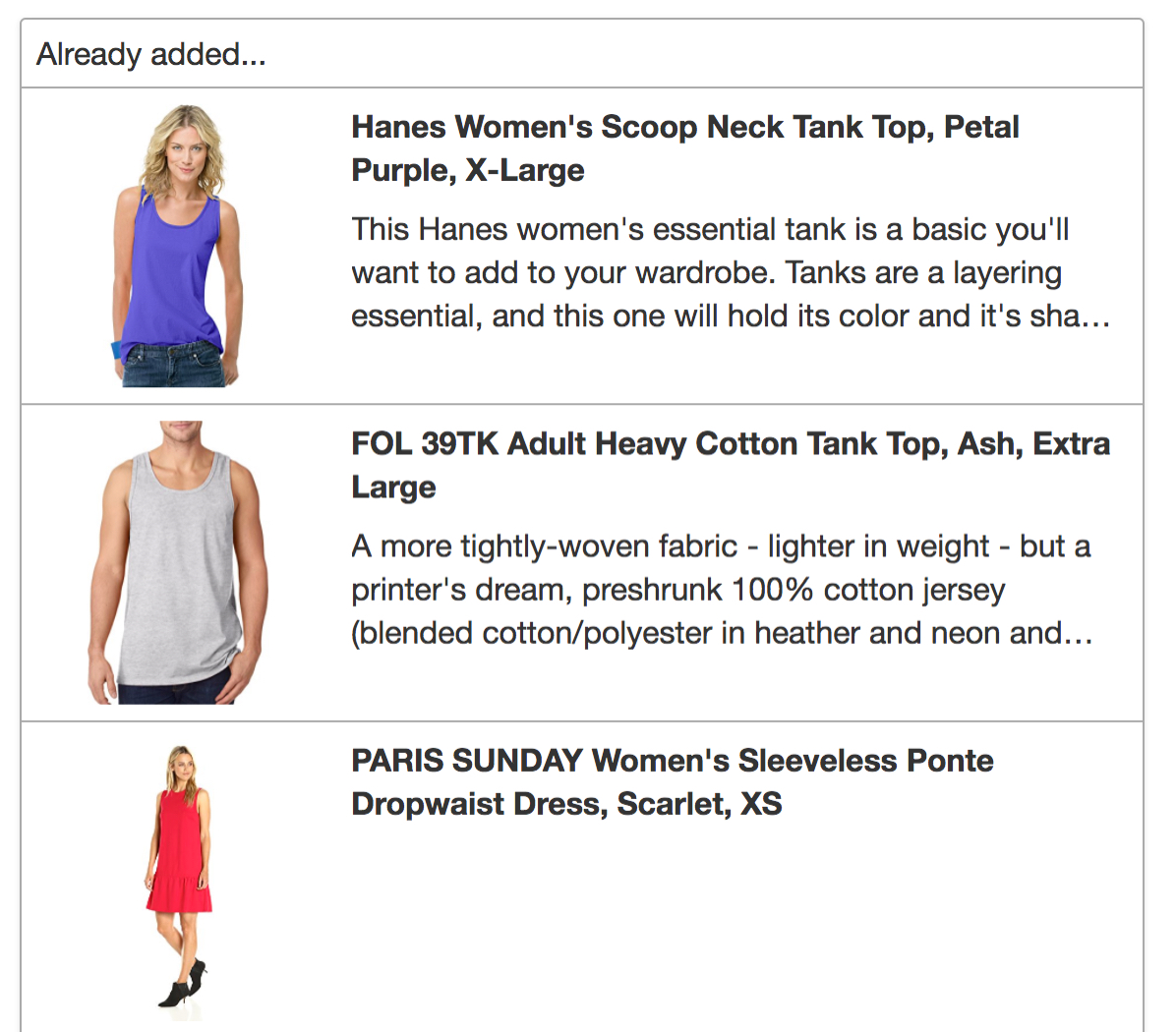
Cosmic just released their new Extension functionally, which enables anyone to embed their own custom app inside the Cosmic CMS!
In this tutorial we'll be going through some of the steps required to make our Amazon Product Search Extension.
TL;DR
View the full codebase on GitHub
Install the Extension in your Bucket in Your Bucket > Extensions > Browse Extensions
View the Extension documentation for more information on building an Extension
The extension we're building
We're building a simple Extension that allows you to search the Amazon Product Catalogue and add Objects to your bucket with products' name, description, image, and an affiliate link.
This is quite a simple app, built using react, and we won't be going into too many details on the parts that don't directly relate to the new Cosmic Extensions API.
Getting access to the Cosmic API in your Extension
Cosmic embeds extensions as an <iframe> inside its CMS interface, the extension is given a url with a querystring providing all the information needed for your app to access the relevant bucket like so:
https://43d32000-5ce7-11e7-8fc4-c1f6eec4f920.cosmicext.com/?bucket_slug=my-bucket-slug&read_key=foo&write_key=bar
Extracting these variables, is very easy, and even easier using a library like qs:
import qs from "qs";
const { bucket_slug, read_key, write_key, } = qs.parse(window.location.search.slice(1, Infinity));
console.log({
bucket_slug,
read_key,
write_key,
});These keys can then be used to make API calls on the bucket your currently using the extension in:
fetch(
`https://api.cosmicjs.com/v1/${bucket_slug}/object/amazon-credentials${
read_key
? "?read_key=" + read_key
: ""
}`,
opts,
);In our app we use these keys to add new object for Amazon Products that we find.
extension.json
One file that must be included in your extension is the extension.json file. This tells Cosmic important metadata about your app, like it's name, icon, display image, and the default Objects and Object Types that should be created when the Extension is first installed. The extension.json for our app is as follows:
{
"title": "Amazon Product Search",
"font_awesome_class": "fa-shopping-basket",
"image_url": "http://fla.fg-a.com/shopping-cart/shopping-cart-black-3.png",
"objects": [
{
"title": "Amazon Credentials",
"slug": "amazon-credentials",
"type": "amazon-credentials",
"metafields": [
{
"key": "amz-key",
"title": "Key",
"type": "text",
"value": ""
},
{
"key": "amz-secret",
"title": "Secret",
"type": "text",
"value": ""
},
{
"key": "amz-tag",
"title": "Tag",
"type": "text",
"value": ""
}
]
}
],
"object_types": [
{
"title": "Amazon Products",
"slug": "amazon-items",
"singular": "Amazon Product",
"metafields":[
{"key":"image_url","type":"text","value":"","title":"image_url","parent":false,"children":null},
{"key":"affiliate_link","type":"text","value":"","title":"affiliate_link","parent":false,"children":null}
]
}
]
}The title field is the name that your extension will display inside Cosmic The font_awesome_class field must be a valid Font Awesome icon name the image_url field is a display image that will show with your extension.
You also have space to specify a list of objects that will be created when your extension is installed, here we've detailed an object that will store our Amazon Product Search credentials. This means that Cosmic will handle saving this information for us!
Deployment and Continuous Integration
Uploading your extension to Cosmic is very easy, you just need to take a folder that contains you extension.jsonfile, and an index.html file (and any other assets you need), zip it up, and upload it.
Our build folder looks like this:
build
├── extension.json
├── index.html
└── static
└── js
└── main.a651cd8a.js
You can either upload your zip file through the Cosmic CMS, or by using the rest API.
We use Bitbucket to host our code, which has a built in CI service called Pipelines. You can configure pipelines to run on every commit to the master branch of your git repo, and to upload the newest version of your app to Cosmic's servers.
We'll configure our Bitbucket Pipeline like so:
image: codogo/pipelines-universal:latest
pipelines:
branches:
master:
- step:
script:
- yarn install
- yarn run lint
- yarn run build
- ./uploadNewExtension.shWhere uploadNewExtension.sh contains:
#!/bin/bash
# $BUCKET_SLUG, $READ_KEY, and $WRITE_KEY are environment variables
EXTENSION_NAME="${EXTENSION_NAME:-Amazon Product Search}"
echo "geting previous version extension id..."
PREVIOUS_EXTENSION_ID="$( curl --progress-bar "https://api.cosmicjs.com/v1/extensions-2?hide_metafields=true&read_key=foo" | jq -r ".bucket.extensions | map(select(.title == \"$EXTENSION_NAME\" )) | .[0].id" )"
# jq is a neat little program for extracting data from json, it is available here: https://jqplay.org/
if [ "$PREVIOUS_EXTENSION_ID" == "null" ] ; then
echo "There is no '$EXTENSION_NAME' extension on cosmic to delete"
else
echo "Found id for '$EXTENSION_NAME': $PREVIOUS_EXTENSION_ID"
echo "deleting old extension..."
curl --progress-bar -X DELETE "https://api.cosmicjs.com/v1/$BUCKET_SLUG/extensions/$PREVIOUS_EXTENSION_ID" -d "{\"write_key\":\"$WRITE_KEY\"}" -H "Content-type: application/json" > /dev/null
fi
echo "upload new version of extension..."
curl --progress-bar --url "https://api.cosmicjs.com/v1/$BUCKET_SLUG/extensions" --header "content-type: multipart/form-data" --form "write_key=$WRITE_KEY" --form "zip=@./build.zip" > /dev/nullThis script will remove any previously uploaded versions of our extension, then take our zipped Extension and upload it to our bucket.
Summary
In this tutorial we've had an introduction to the way Cosmic hosts and integrates with your Extension, and an explanation of how to upload your Extension using Bitbucket's Continuous integration. If you've learnt something, please share this article!
If you're making an extension, or anything else, with Cosmic get in touch on our Slack or Twitter, we'd love to see what you're making.
This post was written by Codogo, an award-winning digital agency with a passion for creating amazing digital experiences.
Continue Learning
Ready to get started?
Build your next project with Cosmic and start creating content faster.
No credit card required • 75,000+ developers