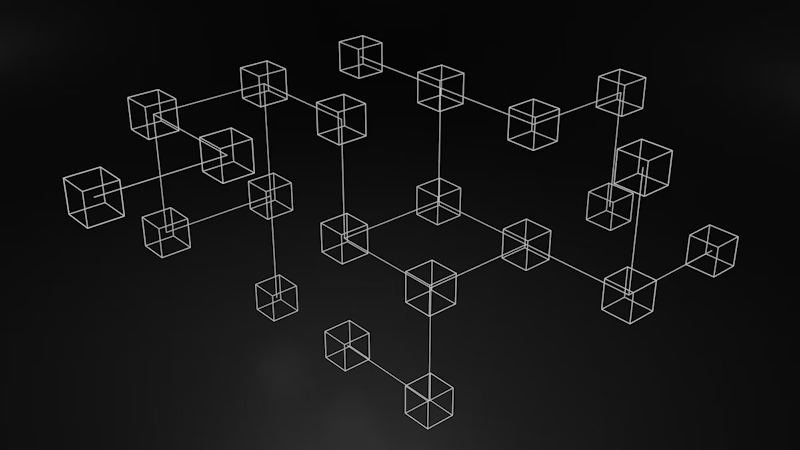- Blog
- Company news
- How to Build a Node.js User Management App

Tony Spiro
November 22, 2016


In this tutorial I’m going to show you how to build a user management app using Node.js and Cosmic as a Node.js CMS.
TL;DR
View the full source code on GitHub
View the Demo
Why Use Cosmic as Your Node.js CMS?
The app will include the following pages:
- Login
- Signup
- Users list (logged in user access only)
Getting Started
Create a file titled app-server.js file and add the following:
This is the entry point of our app and serves to initialize everything we need for our user management app. We’re using Express for the Node.js framework, Hogan Express for view rendering from Mustache templates. Express Session is used to initialize and save sessions.
We are going to have a couple partials available in our templates, header and footer as all of our pages will share these.
Know Your Routes
Next let’s take a look at index.js in our routes folder.
Here we have all of our routes.
Logging In
Let’s take a look at home.js which is the login page for our app:
There is not much going on here, just loading our dynamic content from Cosmic, as well as the HTML login form.
Looking at the auth.js file, you’ll see this is where the login form will send the data to log the user in.
When the data is sent to /auth the Cosmic NPM module searches for the email first then, if found tries to match the submitted password to the password saved in the Cosmic API (using bcrypt). If both email and password are matched with a user, the session is created and the user is redirected from the login page to the users page. Let’s take a look at the users list page.
Access Exclusive Content
After the user has logged in successfully, they are redirected to the users list page. This is how it looks:
If the user session is not set, they are immediately redirected to the login page with an unauthorized message. If they have a user session, they will be able to see a list of all registered users (from the Users Object Type). This gives you the idea of how to limit user access in our app. By checking for req.session.user on any page, you can restrict access to logged in users only.
Signing Up
Let’s take a look at what happens for new users when they post their info to /users:
There’s a few things happening here. First, the email is checked against the current list of users. If a match is not found, the user object is created with each data point of the user: First Name, Last Name, Email and Password stored as metafields in the Cosmic API.
Taking this a step further, after you log into your Cosmic bucket and go to your Users Object Type you will be able to add more Metafields to the users in your system. This makes adding dynamic, extended data very easy. For example, let’s say you needed to add a profile image, address, GitHub username, etc. All of these can be added as Metafields to the User Object. See screenshot below:

See Ya Next Time
Now let’s see what happens when a user accesses the /logout route:
The session is simply destroyed and the user is redirected back to the login page.
Where's the HTML?
I'm not going to go into too much detail on the HTML, but basically both login and signup forms have JQuery validation and submit AJAX requests to the route endpoints. Check out the main.js file on GitHub to see how JQuery is used for this and other UI and UX things.
Conclusion
And that’s it. Cosmic is a powerful platform for content creation and app data management. With your Cosmic-powered User Management App you can now extend your user data using the Cosmic API or from your Cosmic Bucket Dashboard.
I hope you found this tutorial helpful. If you have any questions or feedback you can reach out to us on Twitter or chat with us in the Slack community.
Continue Learning
Ready to get started?
Build your next project with Cosmic and start creating content faster.
No credit card required • 75,000+ developers