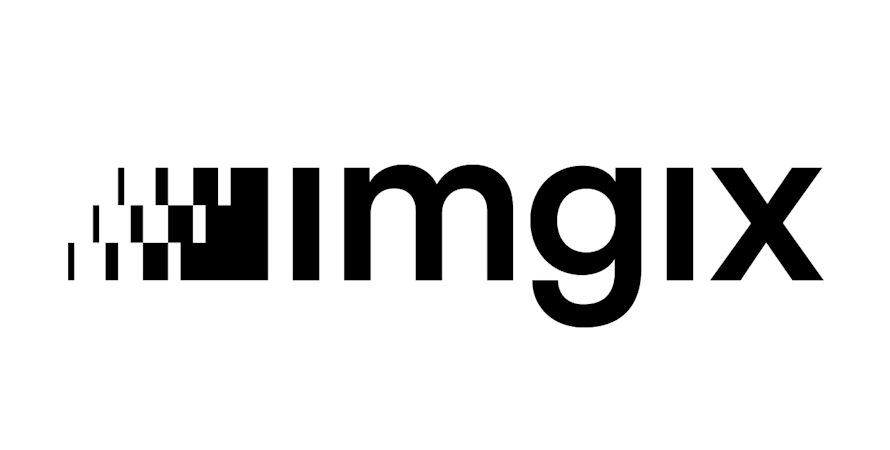Jazib Sawar
January 28, 2019
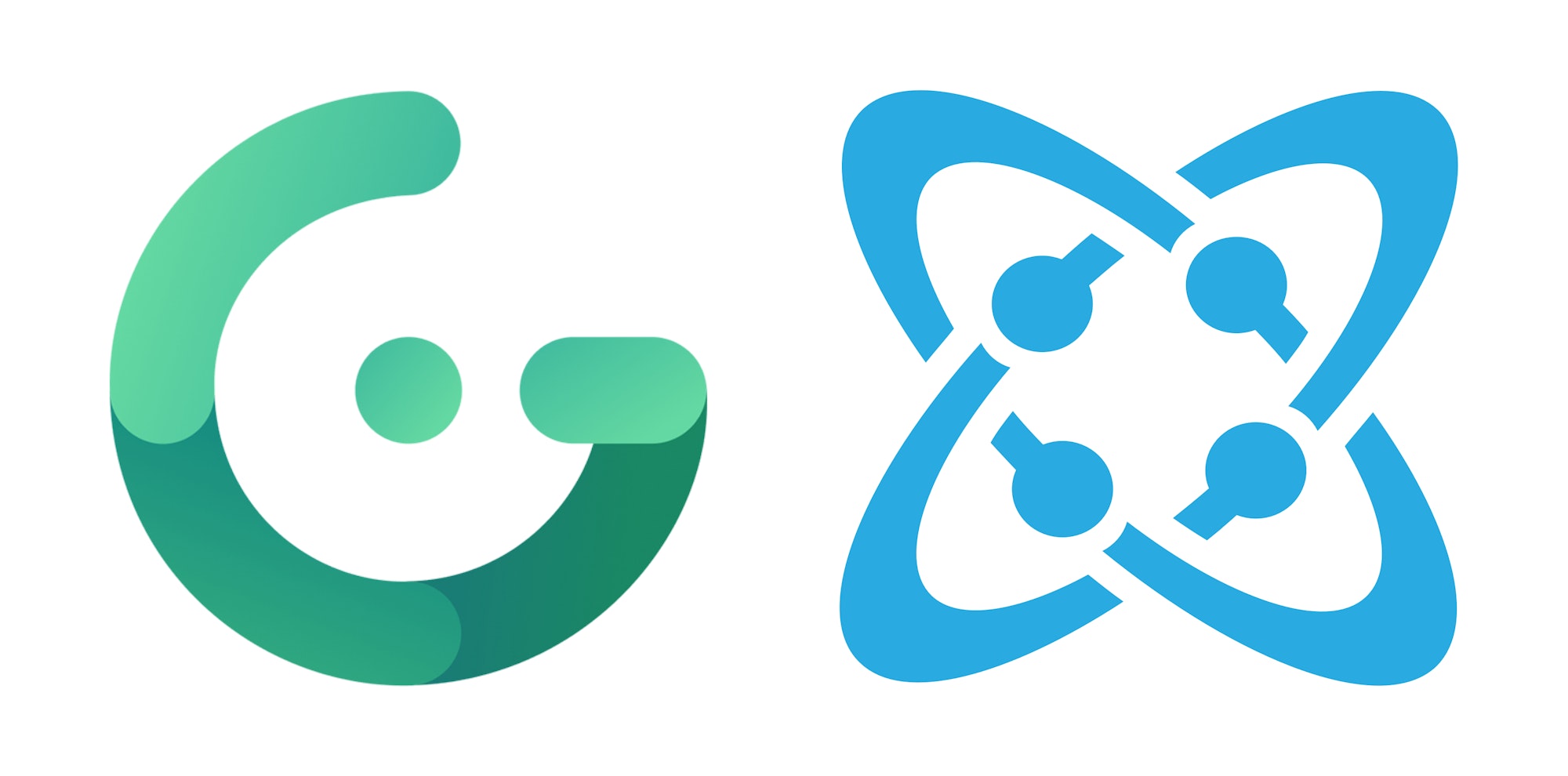
Gridsome is a static site generator based on Vue.js. It's inspired by Gatsby but powered by Vue.js instead of React. Today, we'll develop a simple yet powerful blog using Gridsome.
We will integrate the Cosmic headless CMS as a GraphQL datasource for Gridsome and then build a blazing fast blog to demonstrate the power of those systems.
TL;DR
Check out the demo
Download the codebase
Check out the source plugin
Setting up Gridsome
Fortunately, setting up Gridsome is straightforward. You can follow the official documentation to set up a fresh Gridsome project.
Integrating Cosmic into Gridsome
Gridsome is using datasources, which are wrapped by a GraphQL layer, to fetch the data needed to render your website. What this means is, that, if we can’t use one of the official datasource plugins, we have to write our own.
Writing a custom Cosmic source plugin
Writing a custom source plugin for Gridsome is quite easy. Which I'll explain below.
You can look the complete code & implementation on GitHub.
We can use the axios package to query the Cosmic API & lodash to query the results.
npm install --save axios lodashNow create two files in your project. index.js and fetch.js.
In fetch.js, we will simply fetch the results from Cosmic CMS.
The code above demonstrates a simple data fetching from Cosmic. It fetches all the Objects in content type and formats it properly. Now, we have to use this function and create datasource for Gridsome.
In index.js, we have to use the above fetch code and create Gridsome Datasource Class.
The code above demonstrates a very basic implementation. It fetches objects from all the contentTypes mentioned in the config and makes it available to Gridsome to create our blog.
Next we have to update our gridsome.config.js file to let Gridsome know about our new datasource plugin.
Note: This source plugin is available in NPM repository. You can install using npm i --save gridsome-source-cosmicjs
Querying data with GraphQL
Now that we’ve successfully set up our new Cosmic data source, we’re able to start the Gridsome development server and check out if everything works as expected.
npm run develop
You can use the integrated GraphQL explorer http://localhost:8080/___explore to test your GraphQL queries. You can view your website by opening http://localhost:8080 in the browser.
Building a landing page & post page
Everything is set up – let’s build some pages to render the data provided by the Cosmic CMS.
In Gridsome project, go to src/pages/Index.vue and past the following code:
In the block, you can see the GraphQL query which is used to fetch the data we need to render our Index page. We can access the data inside the section via the $page.posts & $page.settingsvariables.
Now go to src/layouts/Default.vue and past the following code:
Now go to templates folder and create Cosmicjs{ContentType}.vue files for your object types. In our case, we have only posts. So we will create CosmicjsPosts.vuefile.
If you want to take a closer look at the Bio component, mixins & typography, you can checkout the code on GitHub.
Wrapping it up
Although setting up the datasources requires some fiddling around and a lot of trial and error, the final result is pretty impressive. Especially the blazingly fast performance, data management using a Headless CMS like Cosmic and tiny bundle size of the resulting website, making it very tempting to choose Gridsome over single page applications.
Continue Learning
Ready to get started?
Build your next project with Cosmic and start creating content faster.
No credit card required • 75,000+ developers